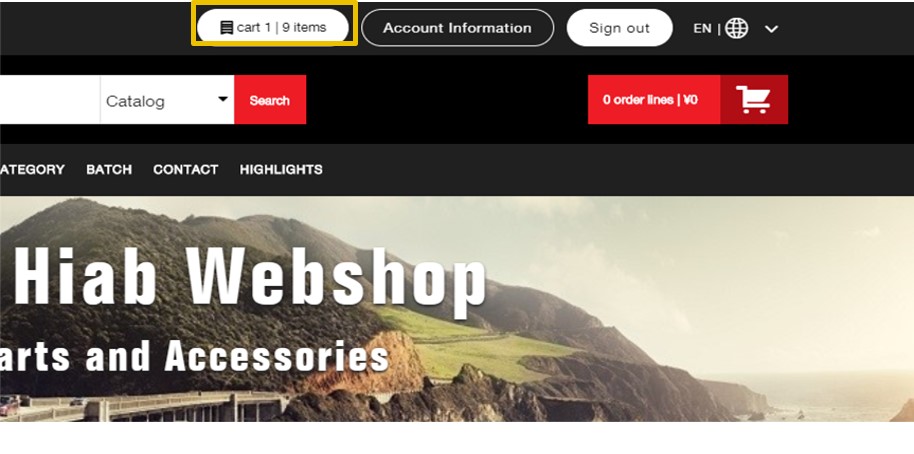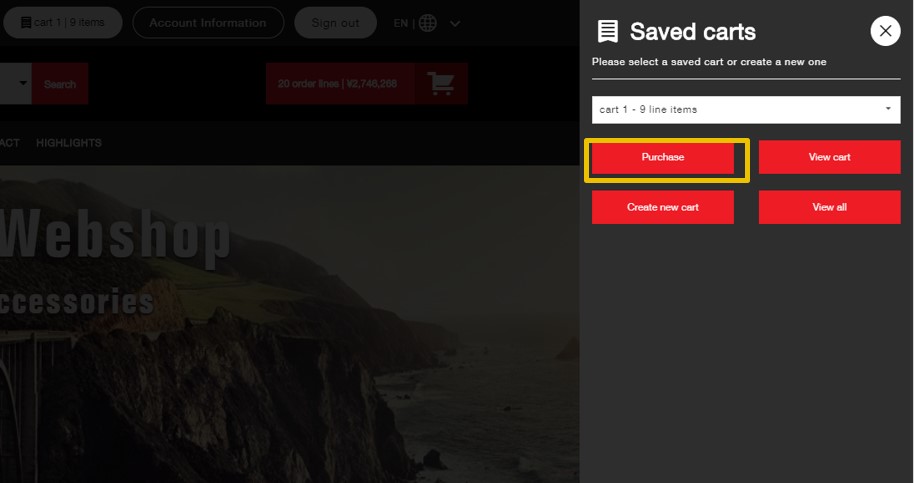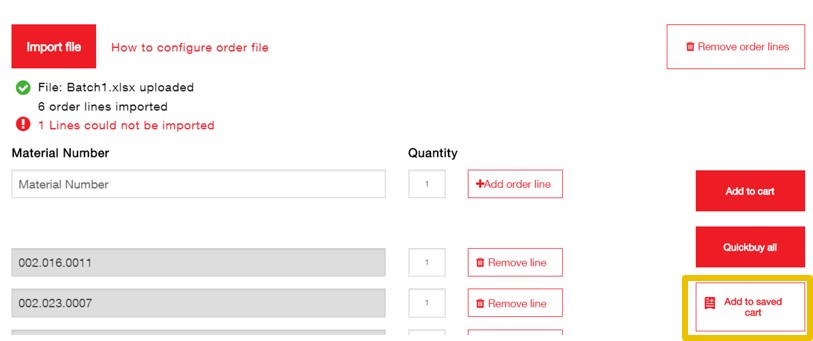Saved Carts user guide
Adding a product to a Saved Cart
Add a product to a Saved Cart using a new “Add to Saved Cart” button located next to “Add to Cart” button.
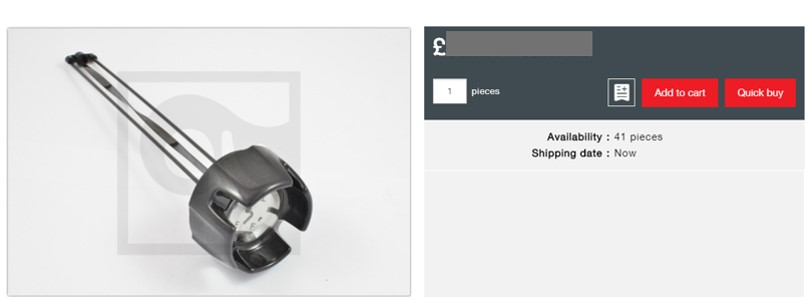 |
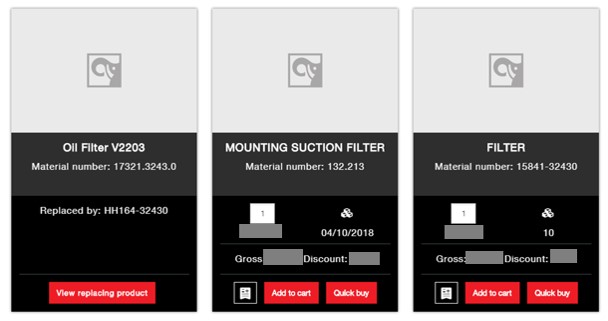 |
Creating a Saved Cart
You can create a Saved cart using the Saved Cart menu which opens up when you click at the “Saved Carts” button in the top.
In the Saved Carts menu insert cart’s name, description and click “Save”.
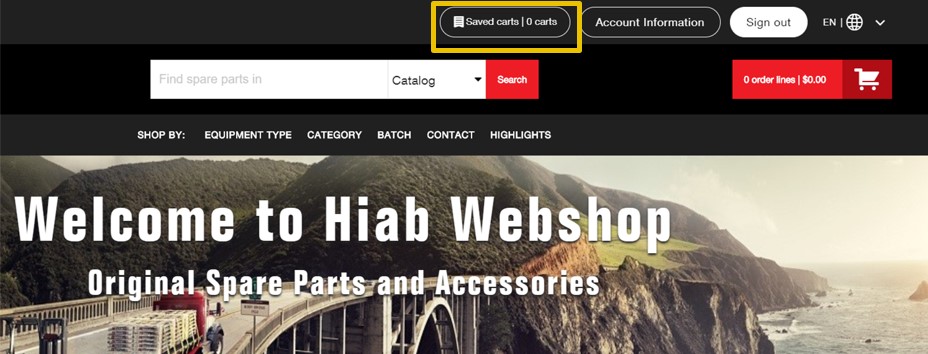 |
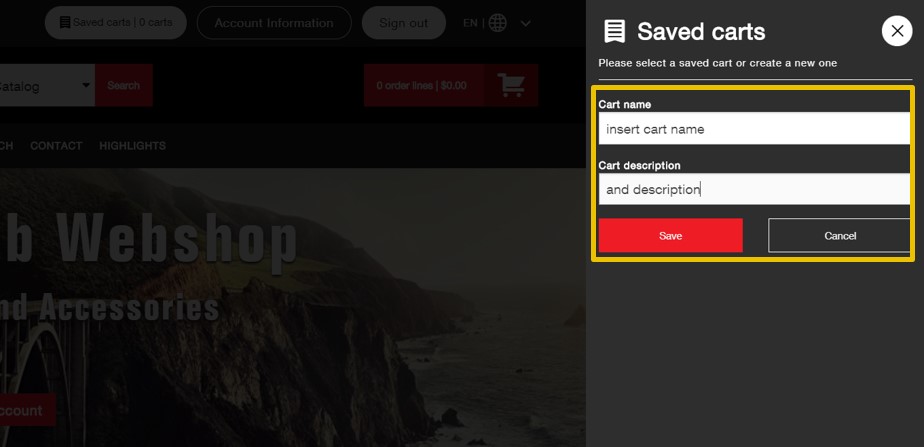 |
Selecting an existing cart
If you already have Saved Carts in your account you may select one to start adding products to it.
To open this menu click “Saved carts” at the top or “Add to saved cart” next to an item.
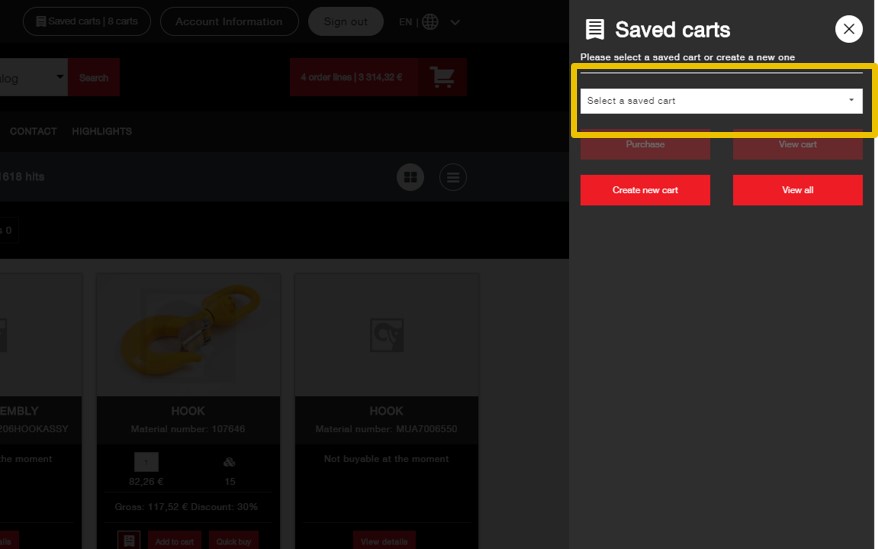
Viewing a Saved Cart
You can open your Saved Cart detail page by:
clicking “View cart” in the Saved Cart menu which you open by clicking the ”Saved Cart” button at the top
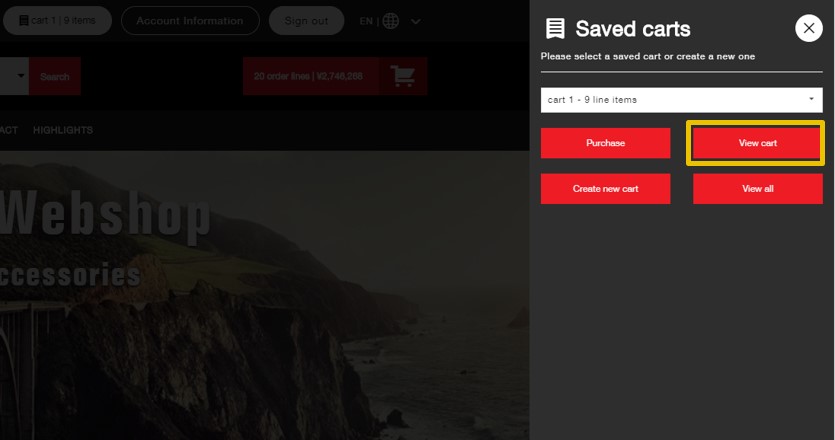
or clicking the cart name at the Saved Carts page.
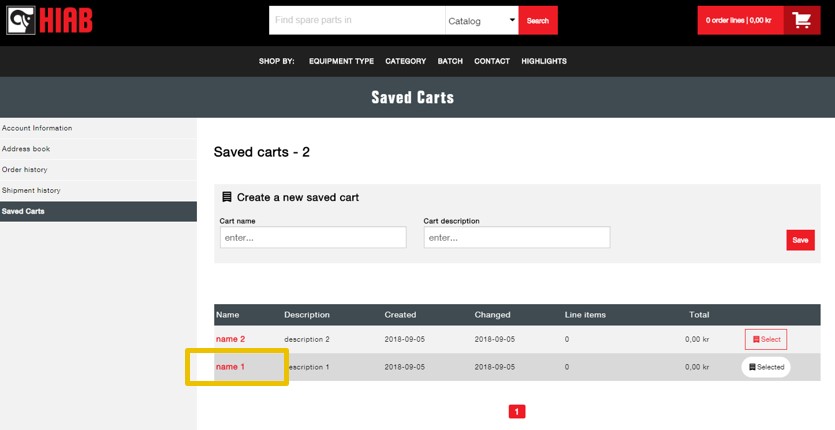
Viewing a Saved Cart
At your Saved Cart page you can see
You can purchase the cart and delete it here.
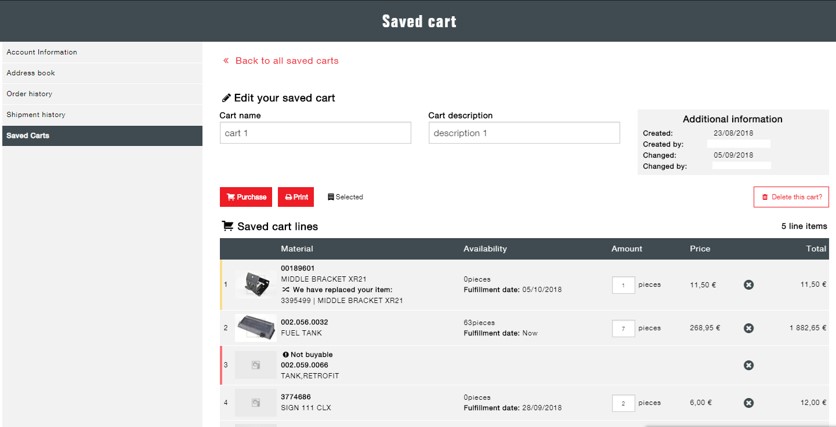
Purchasing a Saved Cart
You can purchase a Saved Cart by clicking “Purchase” at the Saved cart page or in the right-hand side menu.
The items from your Saved Cart will be added to your shopping cart. If you had any other items in your shopping cart, they will remain in there.
Your Saved Cart will not be deleted after you purchase it.