View Order history
Easily check the current status of your orders and access shipment tracking numbers.
ORDER HISTORYOrder history user guide
On the order history page, you will be able to easily view all your purchases, track order statuses, and access important information such as order number, shipment tracking number, purchase date, item cost, and other details.
The user guide will walk you through and explain how to:
Navigating order history
To access the Order History page, go to My Account > Order History in the top-right navigation bar.
On the order history page, you can:
- Search for an order using an order number, P.O. number, shipment number, material number, or material name.
- Search for an order for a certain time period.
- Search for an order in a certain status, such as "Created", "Confirmed", "Partially shipped", "Shipped" or "Cancelled".
- Click on the order number to access the Order detail page.
- You can see the status of each order.
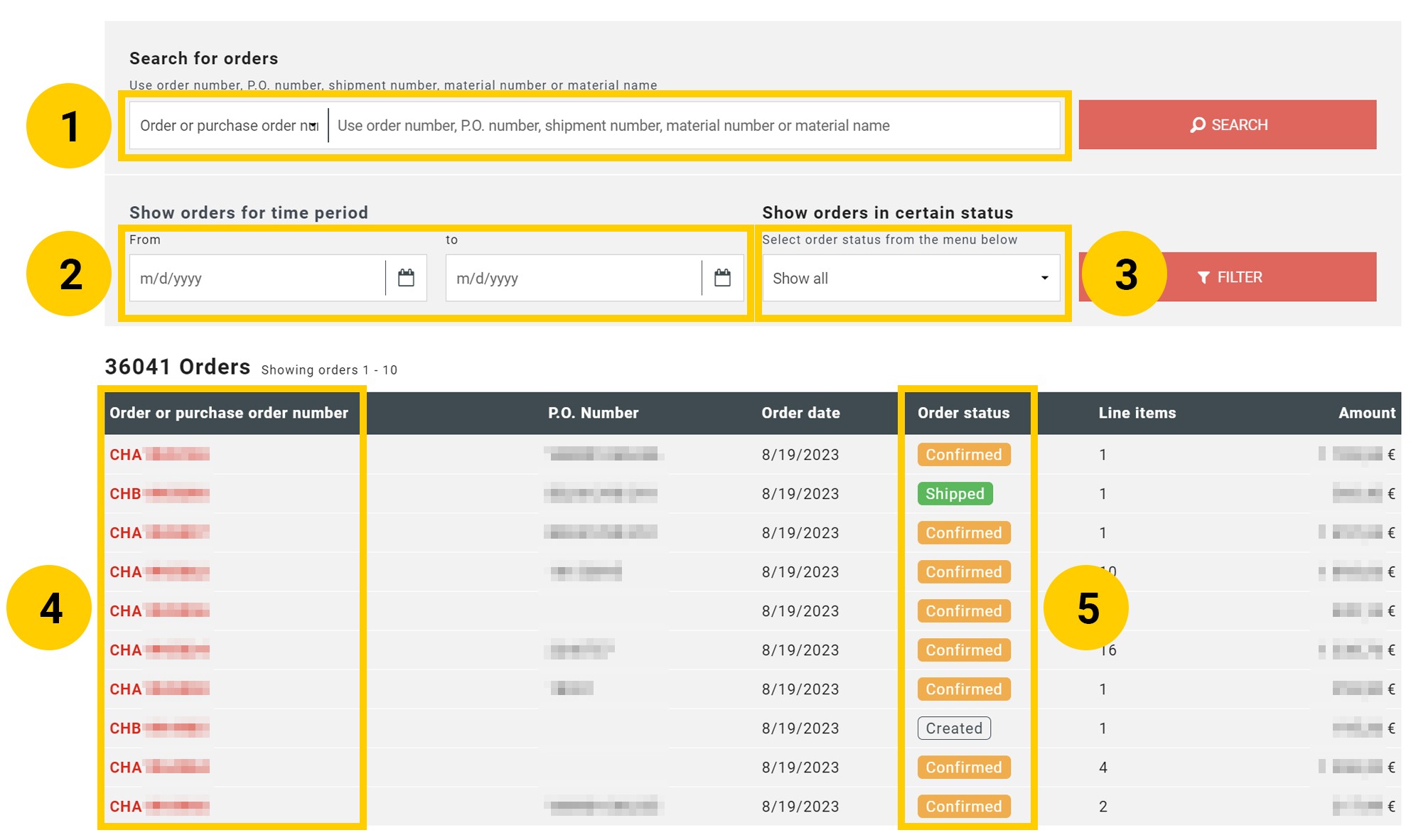
Navigating the order details
To access the order detail page, go to My Account > Order History in the top-right navigation bar, and then click on the desired order number to access the order detail page.
On the order detail page, you can:
- View the order information at the top of the page, which includes detailed order and shipping information.
- Search for a material using a material number.
- Filter the view to see only Open, Shipped, or Cancelled items.
- View the items that have been ordered, along with their quantities and order statuses.
- View and access tracking links for deliveries from the central warehouse.
- Repurchase the order by clicking on the "Add order lines to cart" button. Note: If you already had any other items in your shopping cart, they will remain there as well.
- Download invoices from the "Invoices for order" section.
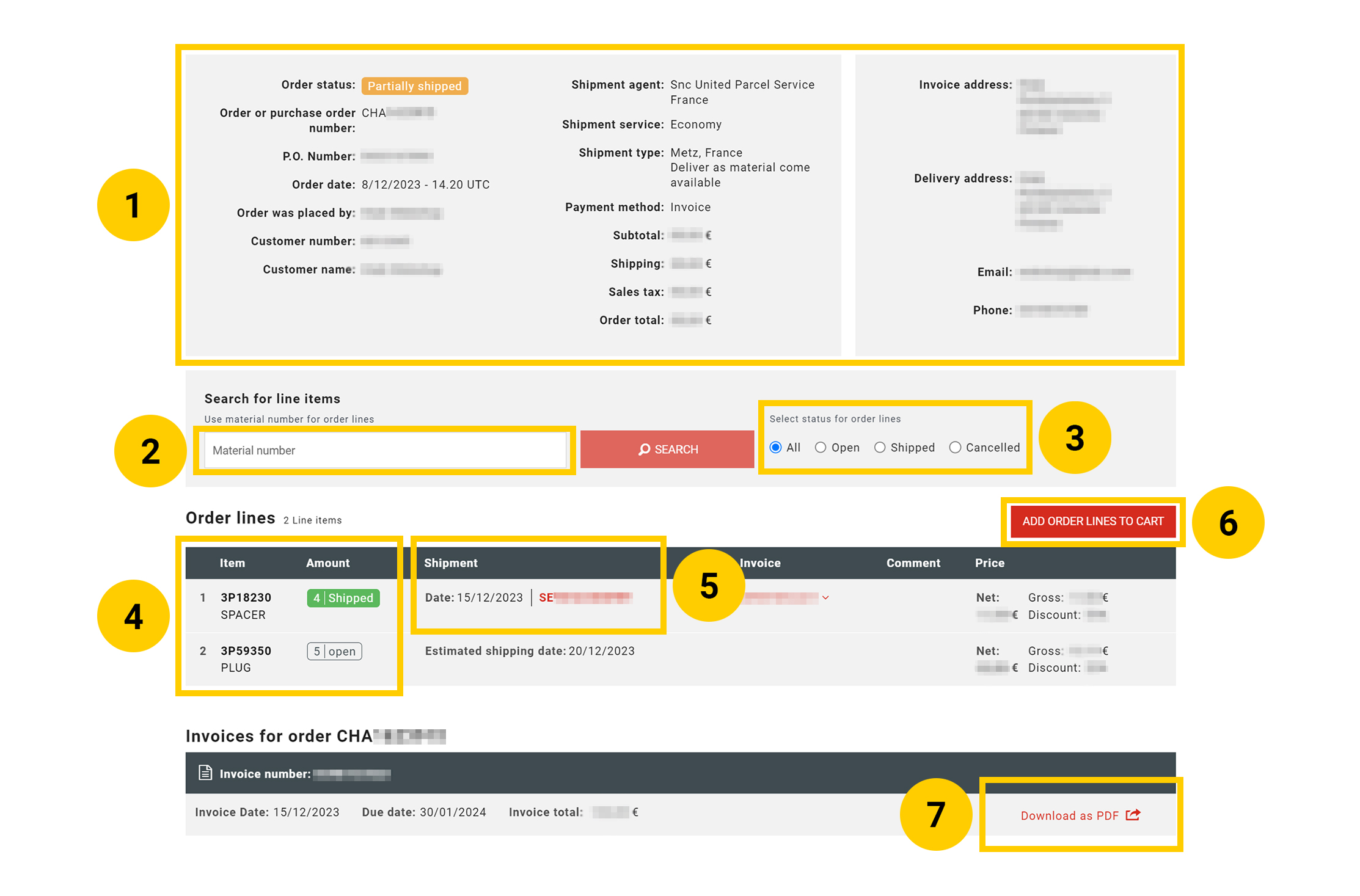
Navigating My Open Orders
To access My Open Orders, go to My Account > Account Information > My Open Orders. My Open Orders page only lists open or not-shipped materials for all orders made by your organization.
On My Open Orders page, you can:
- Search for the open order numbers or material numbers.
- Filter to view open orders for a certain time period.
- View order numbers along with information on what materials are still open and haven't been shipped yet. The estimated shipping date is also available in the last column, labeled as "Shipping". When clicking on the order number from the table, you can also access the order detail page for more details.
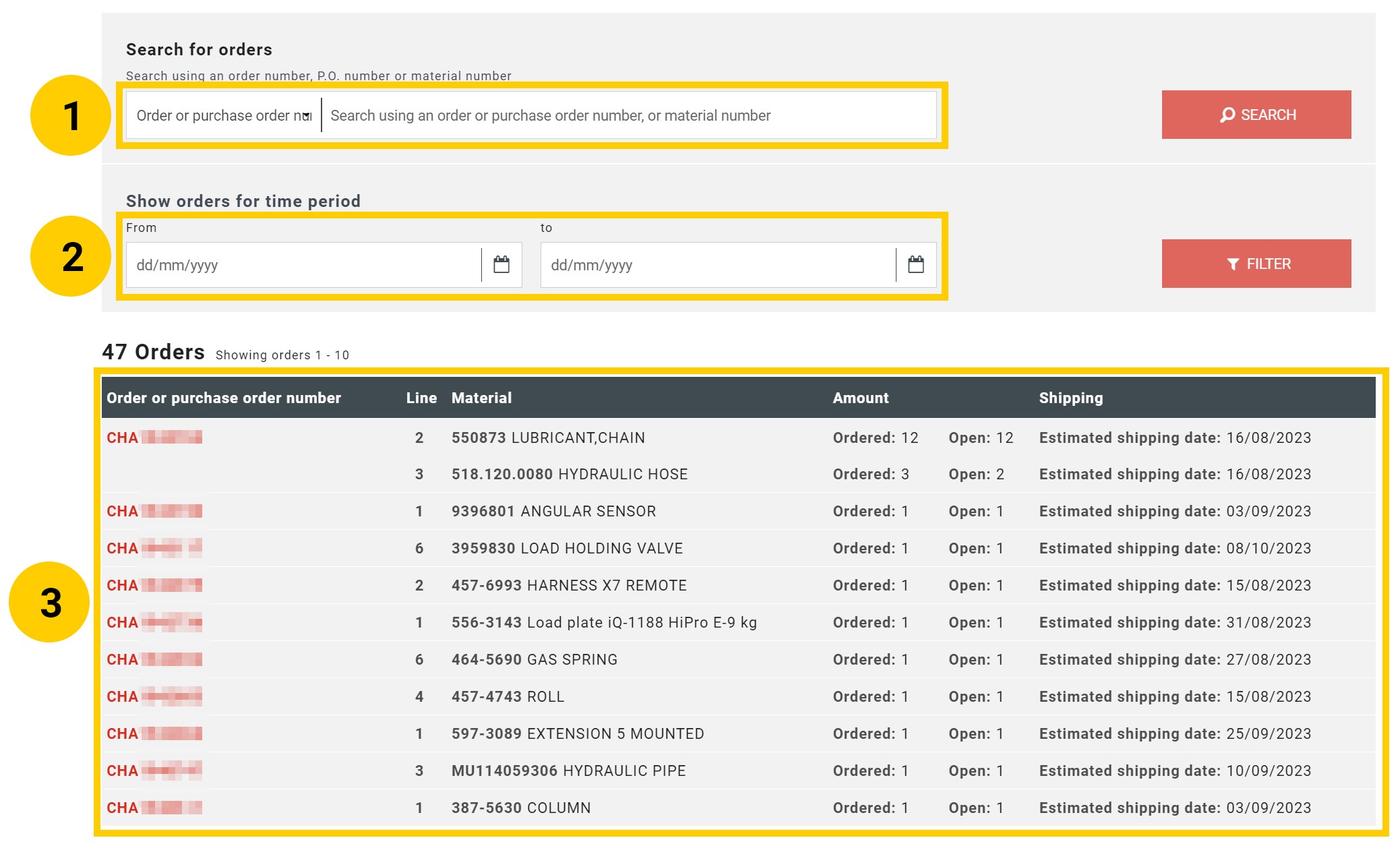
Related content
