View Order history
Easily check the current status of your orders and access shipment tracking numbers.
ORDER HISTORYHow to view Order history
Navigating
- Search for an order using an order number, P.O. number, shipment number, material number, or material name.
- Search for an order for a certain time period.
- Search for an order in a certain status, such as "Created", "Confirmed", "Partially shipped", or "Shipped".
- You can see the status of each order.
- Click on the order number to access the Order detail page.
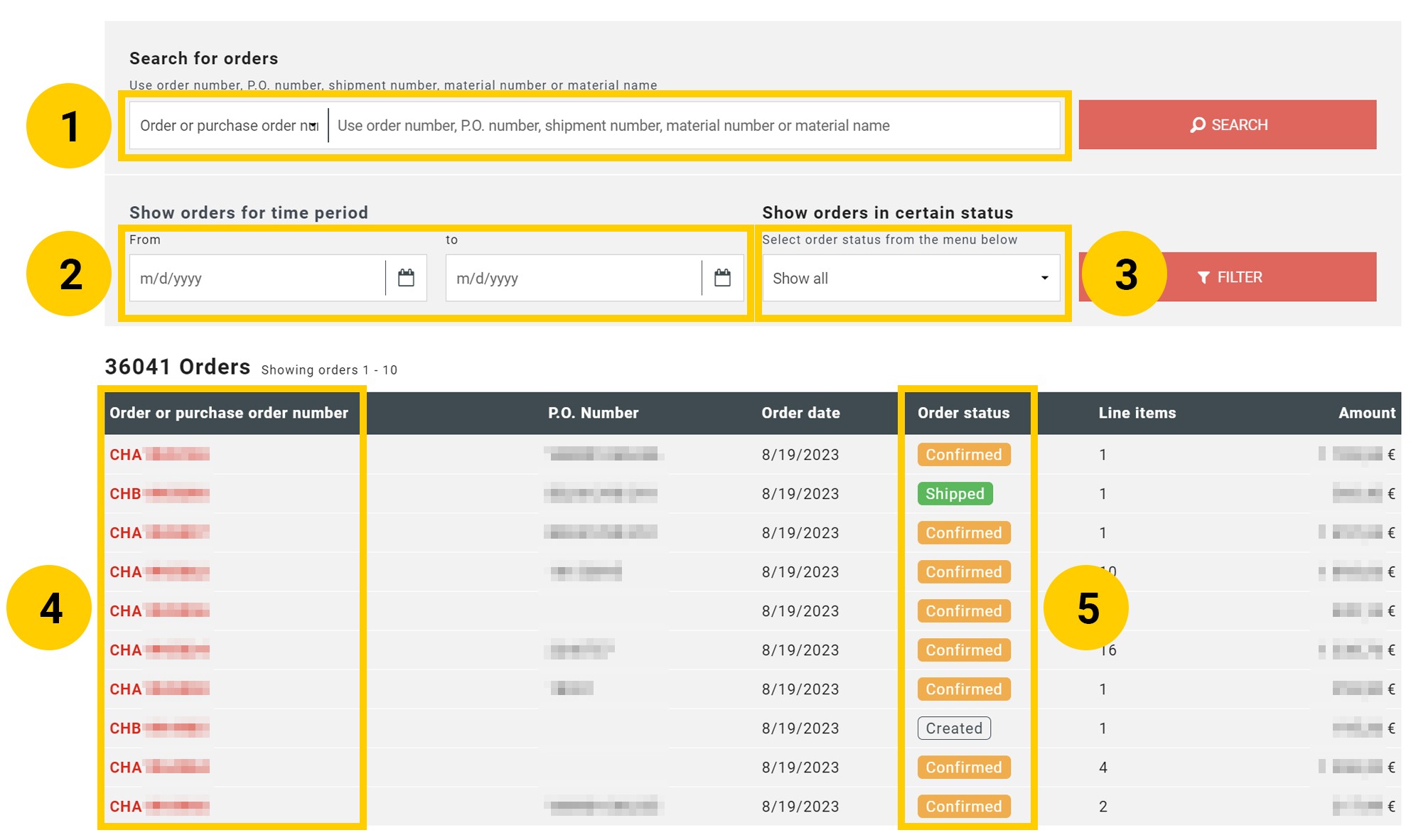
Order details
- You can see the order information at the top of the page. That includes detailed shipping information.
- Order lines are listed beneath, each either in "Shipped" or "Open" status.
- You may search for a material using a material number.
- You may filter the view to e.g. see only Open or Shipped items.
- The shipment column contains tracking links for deliveries from central warehouses.
- You can download invoices from the "Invoices for order" section.
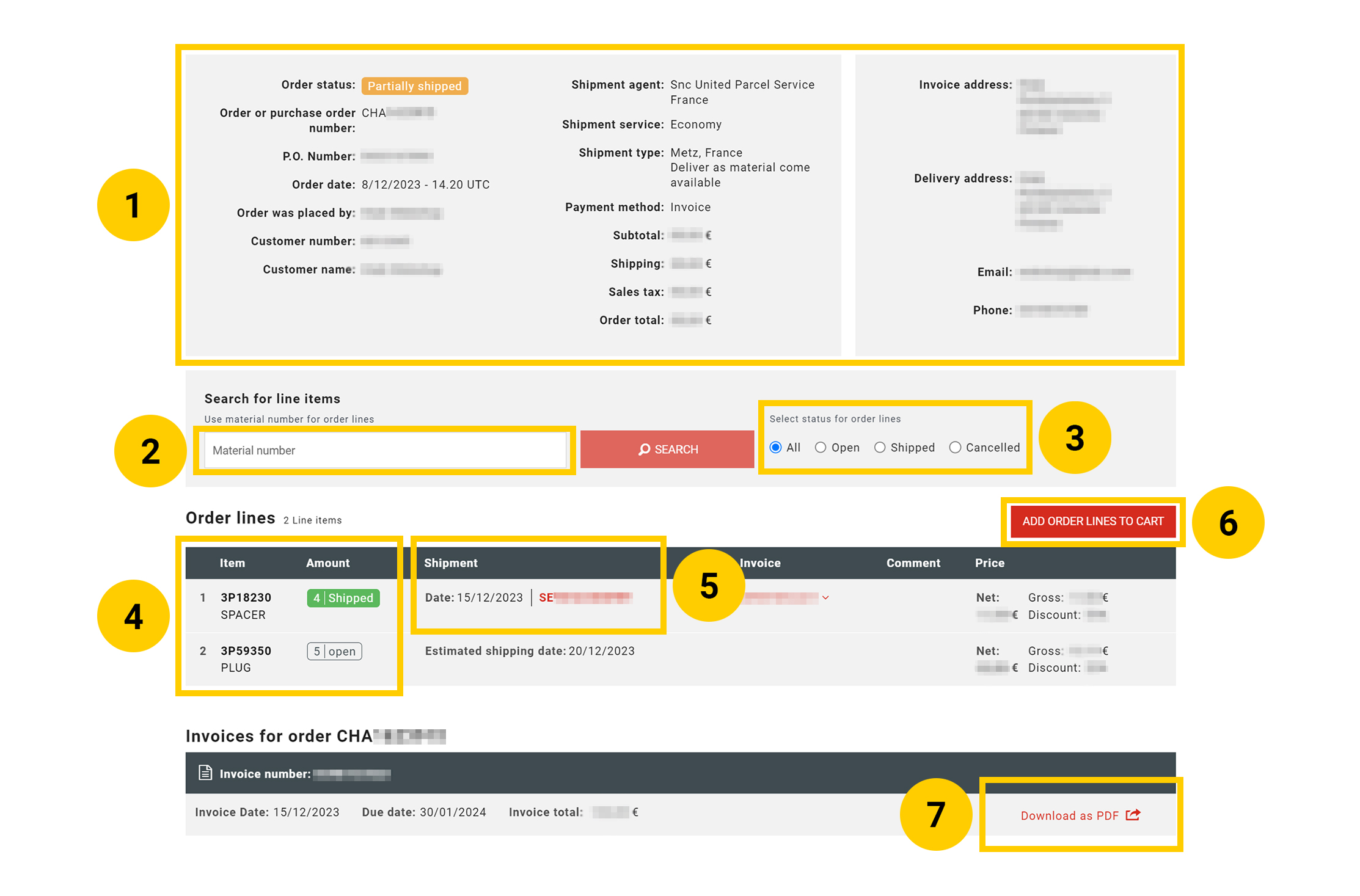
Saved cart option
You can create a Saved cart using the Saved Cart menu which opens up when you click on the “Saved Carts” button at the top. In the Saved Carts menu insert the cart’s name, and description and click “Save”.
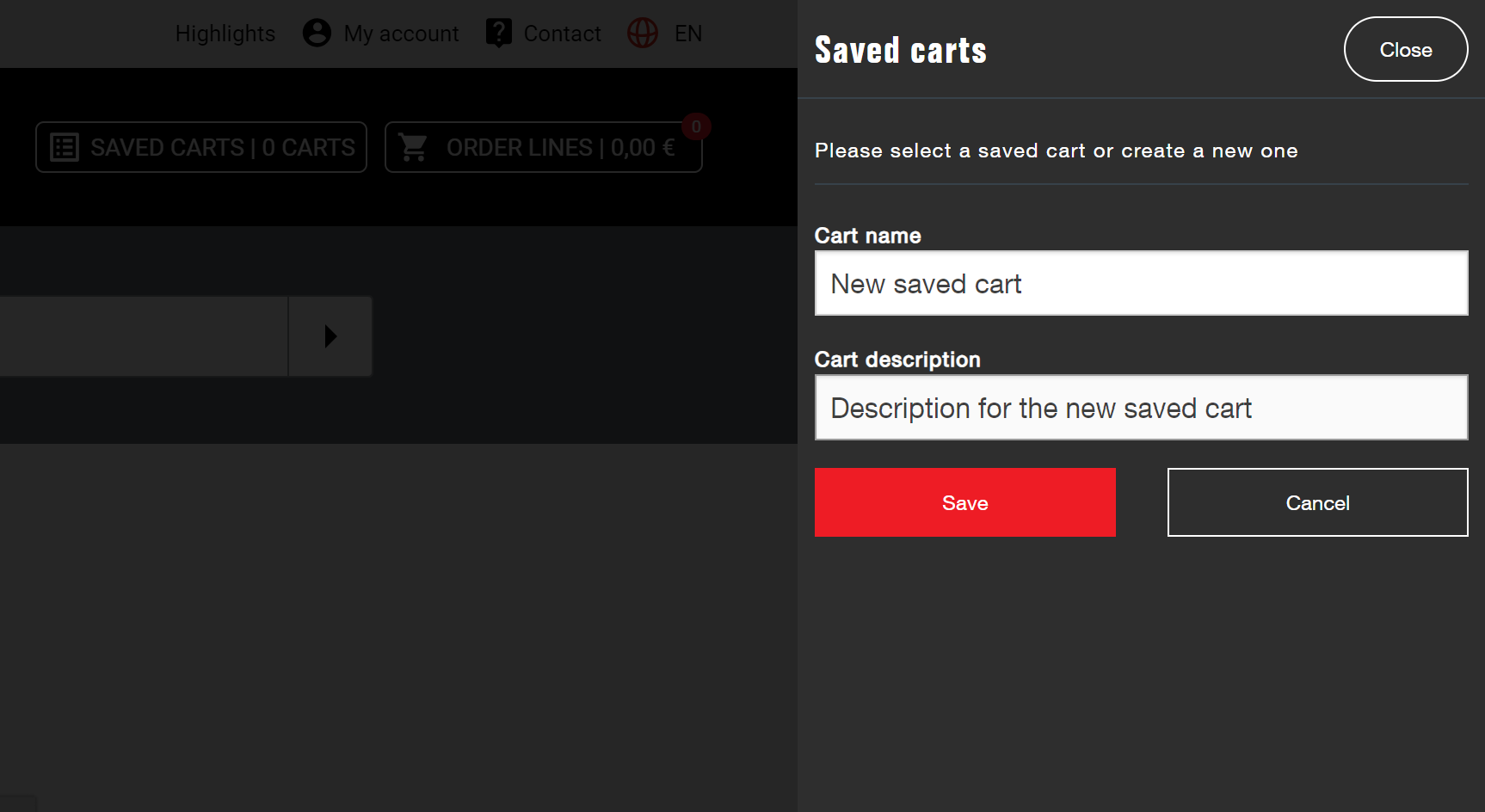
Top selling products
Related content

